To report site rules violations or get help, contact a site moderator:
You can also contact site staff by submitting a support request » SDL Align - Window Navigation and Segmentation Rules
| |||||||||||||||||||||||||||||||||||||||||||||
Your current localization setting
عربي
Select a language
Close search